December Blogging News
This class is taught by a Member from the Computer User’s group of Redding
Mac / Apple Class Monday Schedule 1-3pm : Dec 7th and Dec 14th
Beyond Basics Thursday Class Schedule 1-3pm : Nov 19th, Dec 3rd, Holiday Party for Students Dec 10th no class, Dec 17th
Below are some notes on our progressive study of Windows 10 in the classroom. And additional problem solving for unrelated Windows 10 issues
Cherlynn Low, LAPTOP Staff Writer
laptopmag.com | Who has time to type in a URL or a set of URLs just to have their frequently visited websites open whenever they start their browser? No one. And even if some browsers display your favorite sites on the start page, nothing beats having your destinations ready for you when you start your browser. With Microsoft's new Edge browser for Windows 10, not only can you set your homepage so your favorite site is waiting for you when you launch the program, you can also specify as many other Web pages to open as you want. Here's how to set it up.
1. Open Edge.
2. Tap the three-dot menu button on the top right.
3. Select Settings.
4. Check the box for A Specific Page Or Pages under the Open With section. A drop down menu will appear. Enter the page or pages you want Edge to Open when you click on IE. You can either copy and paste that text into this area, or type it out.
Using EDGE Pin a website “ To Start “
If you want to pin a web address to your start menu, just click the icon ( pin cushion labeled Pin To Start ) . It pins your website to your Start tiles. Now you only need to click that tile to jump into that website. No need to open a browser program.
Here’s a good website as a resource to studying Windows 10 by tenforums.com
What is the meaning of Quick Access in Windows 10?
Windows 10 replaced Favorites from previous Windows with Quick access. The Quick access page is the shortest route to files you've been working on and folders you often use. These are your frequent folders and recent files.
In Windows 10, File Explorer opens to Quick access by default which shows your Frequent folders and Recent files.
In Windows 10, File Explorer opens to Quick access by default which shows your Frequent folders and Recent files.
o Frequent folders = Displays up to ten folders that you frequently opened on the system.
o Recent files = Displays up to twenty files that you most recently opened
The action center replaced some familiar , often used tools we grew to know changed and are now a part of the Action Center Action Center Action Center
What happened to AutoPlay?
Another annoying change in the new OS is to how autoplay reacts. Now to activate autoplay you need to change the settings in Notifications. This will change the length of time the notification stays open.
" Note: This example shows my SDHC(E:) card under the title AutoPlay. You need to click on the Action Center
1. Open the Control Panel (icons view), and click/tap on the Ease of Access Center icon.
2. Click/tap on the Use the computer without a display link in the Ease of Access Center
3. Under the Adjust time limits and flashing visuals section, select How long should Windows notification dialog boxes stay open? in the drop down menu to the duration time you want, and click/tap on OK. (see screenshot below)
NOTE: The default time is 5 seconds.
NOTE: The default time is 5 seconds.
The PHOTO APP Save and Share Your Photos
When you're done editing a photo, you can either update it or save a copy. At the most immediate level, Photos has a button that will start playing a slideshow of your collection. An odd thing about this feature, though, is that you can only start it from an individual photo view, rather than from a group of selected photo thumbnails.
When you're done editing a photo, you can either update it or save a copy. At the most immediate level, Photos has a button that will start playing a slideshow of your collection. An odd thing about this feature, though, is that you can only start it from an individual photo view, rather than from a group of selected photo thumbnails.
For sharing further abroad, you can tap the Share button to open a panel populated by any apps that can accept photos, including Mail, Facebook, and Twitter (assuming you have those apps installed). Helpful for this kind of sharing is the app's multiple selection button, so you can select a bunch of photos to slap up on Facebook in one shot.
Show or Hide Common desktop icons
 |
| add common icons to the desktop |
The End of December’s blog


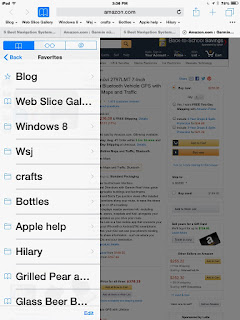




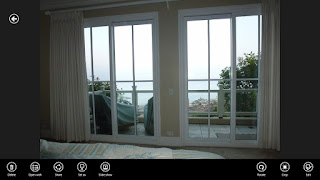

.JPG)


.JPG)