Winding down the month, we finally used the Picture App on
the START screen in Windows 8.1. Using a picture photo from the PICTURES folder
you will need to engage the CHARMS from the right hand edge of the screen.
Otherwise, working on a picture from ONE DRIVE , it has
it’s own set of tools that will appear on the bottom of the screen. Here’s some
detail answer to this question asked in
class
Method for choosing Picture files from
Tips from Students on Windows 8.1
Q: How can I eMail a
photo from the Pictures folder using the Picture App Tile on the Start screen.
A : There are two methods for this. The first is assuming you’re
not using the photo from your One Drive
account, you select a file from the PICTUREs LIBRARY
. Click on that
photo
- Choose Edit to Update or Correct it ( not necessary if you photo doesn’t need
- Get the Charms by sliding your mouse to the Right Edge of the screen. Now choose Share
- You should bring up the MAIL app, and the picture will appear as an attachment. Now just fill in the eMail address and choose send ( the mail icon in the circle.
Method for choosing Picture files from One Drive .
Click on the picture to select it . This will also activate
a tool bar on the bottom part of the screen.
- Here again choose Share. It appears in the bottom tool bar
- The Mail tile App will appear, just like the picture above.
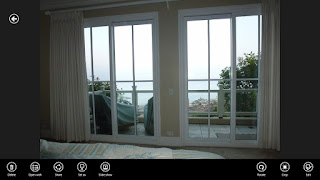
Still encouraging self-learning, last week we shared some
tips. This month we are studying Windows 8.1 and all it’s new features. This
includes the Mail App and the People App.
Tips from Students on Windows 8.1
- If you’ve missed the window to your Password sign-in,
( screen saver has a rainbow ) simply hit the space bar and that screen
to sign in will return
- Placing your cursor on any blank area in the
Start panel will bring up the
Search screen.
- To find your Program you can easily Right Click the
Windows Logo in the lower left corner. It will bring up a list of options
including the Control Panel, File Explorer and even the Shut Down option
One
Drive- How to use it, and Why
Saving to OneDrive automatically
On most PCs, OneDrive is the recommended location that
appears when you save Microsoft Office files (like Word docs and Excel
worksheets), PDFs, and other documents. And, if your PC has a built-in camera,
you can automatically save copies of the photos you take directly
to OneDrive so you’ll always have a backup. To make sure your PC is set up to
save automatically, check yourOneDrive settings.
Swipe in from the right edge of the screen, tap Settings,
and then tap Change PC settings.
(If you're using a mouse, point to the lower-right corner of the screen, move the mouse pointer up, click Settings, and then click Change PC settings.)
(If you're using a mouse, point to the lower-right corner of the screen, move the mouse pointer up, click Settings, and then click Change PC settings.)
For documents, tap or click OneDrive, and then turn on Save
documents to OneDrive by default.
For photos, tap or click Camera roll, and then choose Upload
photos at good quality, or for higher resolution copies, choose Upload photos
at best quality.
If you Open and Save your document on line , it becomes the
product of One Drive
and changes your document or file into
the new format .docx. I made this
mistake, opening and saving it on-line. My purpose was to access the file from
other computers. However, the version of
Windows products I have are for Office 2003, not Office 2007
I can download a version to View my file. But to further
edit it, now that I have changed it in the Cloud, I would have to have Office 7.
To get around the problem, I simply made a new copy of the
document ( Copy and Paste ) saved it with Office 2003. Only viewed it on –line
, without editing or saving it there.
